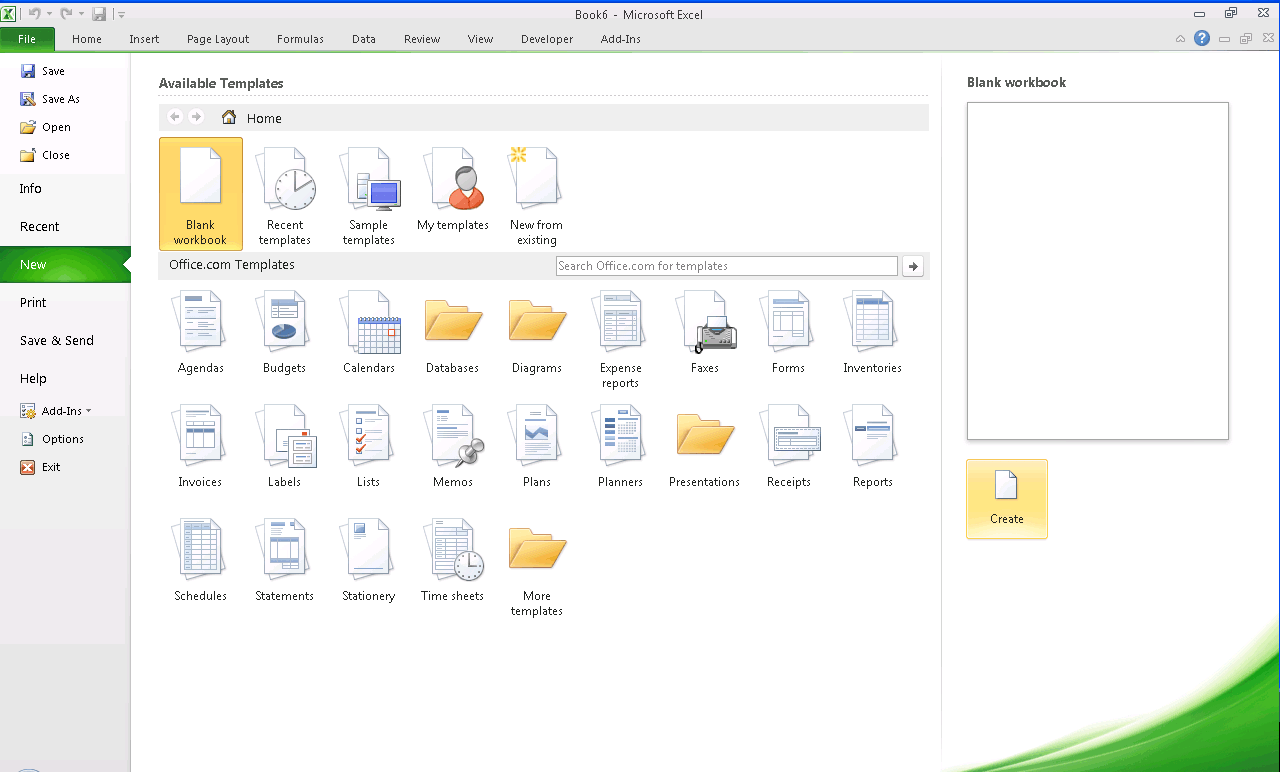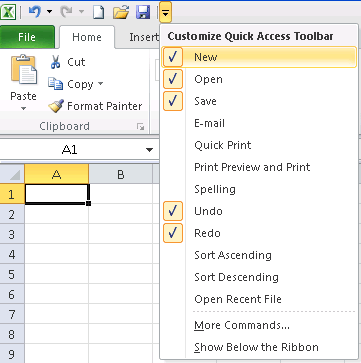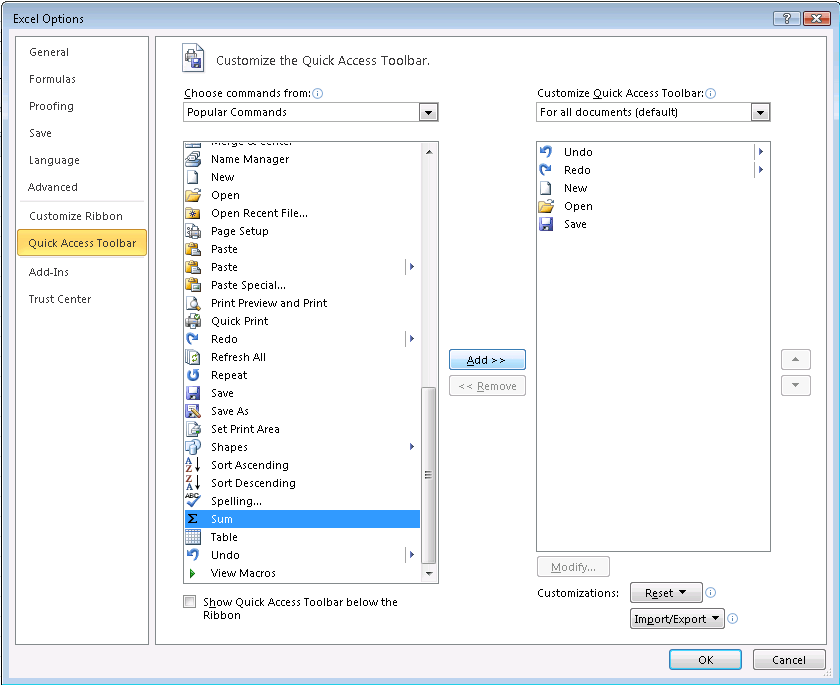| Moving to Excel 2010 |
| Written by Janet Swift | |||||
| Wednesday, 13 October 2010 | |||||
Page 1 of 4 Moving from an earlier version of Excel to the latest one can come as a culture shock. Here's an exploration of the differences and some new features. Had Microsoft continued to use sequential version numbers Excel 2010 would be Excel v14 and while in terms of core functionality it is little changed from versions 9,10 and 11 (Excel 2000 through Excel 2003) there was a distinct change in the user interface introduced in Excel 2007 (v 12). If, like me, you didn't upgrade to that version you'll now find there is quite an overhead in terms of becoming familiar with a program that looks fairly different.Exploring the Office RibbonIf you are moving to Excel 2010 from the 2007 version you'll already be used to the Office Ribbon, the horizontal bar at the top of the window in which commands are grouped together in tabbed sections but if like me you've stick with Excel 2003 or an earlier version until now the Ribbon comes as a culture shock and you'll need to spend a little while working out where familiar features and facilities are to be found. In Excel the Office Ribbon has ten tabbed sections and when you open the application it is the Home Tab which you see by default – which is reasonable as it contains most of the icons you'll need while creating or editing a worksheet.
(Click on this picture to expand and view it)The cut, copy and paste operations at the far left, then formatting commands and towards the left the basic spreadsheet operations of inserting and deleting rows and columns and changing their width and height. Finally some highly useful commands are grouped together – in particular this is where the AutoSum icon is to be found. This tab section is labelled "Editing" and some of the other icons here (Fill, Clear and Find) are on the Edit menu of earlier versions but why is Sort and Filter here? So if you are a seasoned Excel 2003 (or earlier) user, even after some familiarisation you remain a bit fazed by the new look and feel of Excel 2010. Alternative routes to common tasksInitially you are likely to find Excel 2010 cumbersome in many respects simply because you can't find the icons you use as shortcuts. For example the "full method" for creating a new blank workbook is to click on the File tab, click on New halfway down the left-hand menu and then click on the create icon below the preview of a blank page on the right-hand side.
(Click on this picture to expand and view it) Luckily the shortcut Ctrl-N still performs this commonly required task and you can easily add its icon to the Quick Access Toolbar (QAT) that appears above the ribbon and by default include Save, Undo and Redo. Adding a shortcut to QATThere are several ways to add icons to the Quick Access Toolbar. If you are used to the Excel 2003 Tools, Options route to customisation you'll find equivalent facilities via the Excel Options box accessed by the Options button on the file tab. But if all you want to do is to add a few icons to the QAT click on the down arrow at its right-hand end to open the Customize Quick Access dialog.
The New and Open icons are the first two listed. You can only tick one at a time, unticking options remove them and the most recently ticked appears at the left. So if you want to New, Open and Save icons in the same order as in Excel 2003 first untick Save, then re-open the dialog and tick New, next time around tick Open and then re-tick Save. Personally I use the AutoSum icon so often that I want it on the QAT. To do this click on More Commands in the Customize Quick Access dialog to open the QAT section of the Excel Options box and scroll close to the end of the list of Popular Commands on the left to select the Sum icon and click the Add button to place it in the shortlist on the right.
(Click on this picture to expand and view it)
|
|||||
| Last Updated ( Wednesday, 13 October 2010 ) |