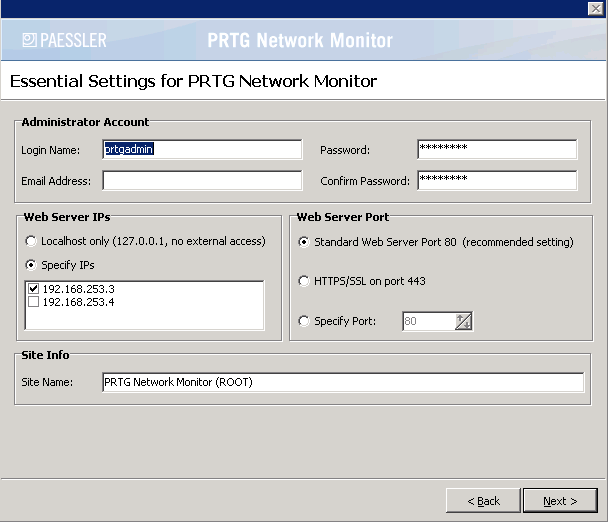| How much am I downloading? |
| Written by Ian Elliot | |||
| Saturday, 17 January 2009 | |||
Page 1 of 2
Since the introduction of the BBC iPlayer and other IP TV services, ISPs have been trying to stop people using the Internet to download resource-hogging multimedia. The most common way that they achieve this is to meter the amount you are using and either charge once your usage has gone beyond a set amount or reduce the data rate to something almost unusable. Both approaches can be cynically viewed as attempts to extract more money from the user but this is what commerce is all about. What can you do about it? You could move to another “uncapped” ISP but even here it isn’t clear that you get what you pay for in the sense that “traffic shaping” can be applied to slow down certain types of internet packets and, more crudely, contention, the number of other users that you end up sharing a connection with, can be so high that all packets are slowed down. A more intelligent solution is to tailor your use to fit the cap. Make the cap fitIf you are metered per month between given dates then simply keeping a running count of how many bytes have been downloaded provides the information you need to stay within budget. A simple subtraction gives you how much capacity you have left and a simple division gives how many bytes per day you can afford to use. It’s not perfect but such data can be used to work out if you can risk downloading some software or video without being capped. Additionally, if your network usage suddenly goes up, this could be a timely warning that a virus or other malware is using your bandwidth without your permission or knowledge. Using monitoring softwareSo how to monitor your internet usage? If you are only using a simple connection with only a single machine connecting via an ADSL modem or a router then the problem is fairly simple. All you have to do is download one of the many download monitor programs. These install to a single PC and measure all of the traffic on a particular network port. If the port is only connected to the internet then measuring the data transferred gives you the upload/download rates/totals for internet traffic. If of course you have other machines or devices connected via a network and your connection goes via a switch to the modem/router then what you are measuring is your total throughput which includes all traffic to and from the machine. One solution to the more complicated network situation is to use a network monitoring program. This is a piece of software that runs on one machine and using a range of techniques – WMI, SNMP, and custom probes interrogates other machines on the network to find out their vital statistics. It has to be admitted that for simple bandwidth monitoring this is perhaps overkill but it is fairly simple and free to set up and it has the advantage that you will discover just how useful a network monitoring program is. Before moving on it is worth making clear that there is no point in following this any further unless your router supports SNMP. Many do but without it you are going to have a tough time making it all work – it is possible but it isn’t easy. Even if your router does promise to support SNMP it isn’t always the case that it supports it in a useful or even working form. The only way you can find out is to try it all out. In most cases it is easier and simpler to buy a router that supports SNMP than to try to make the alternatives work. If you really want to try then see: http://www.de.paessler.com/router_monitoring for the alternative approaches including the SNMP method described here. One of the best network monitoring programs available is PRTG (Windows only) which also has the advantage that it is available as a freeware, trialware and commercial release. The freeware version is mostly fully functional but it is restricted to 10 sensors which is a bit limiting if you are trying to use it to manage a network, but it's ideal if you only want to try it or want to just monitor the data rates of up to 10 machines. There are simpler and smaller programs that will just monitor your network bandwidth consumption but you might as well try a complete network monitor and find out what it has to offer – it’s hardly any more difficult to get working. Go to http://www.paessler.com/ and select the download option. Make sure you download the Freeware Edition in the first instance. This downloads as a zip file and you can usually run the setup directly from the zip – of course if it doesn’t work unzip the setup file and try again. Follow the setup wizard’s steps, and select PRTG Network Core Server(Full Installation) The other option “PRTG Network Remote Probe Installation Only” is only useful if you want to install a probe on a remote PC to monitor its operation – you generally can’t install a software probe on your router. Installation is quick and when it is complete you are offered the choice of using the Freeware or Trial edition – as the Trial edition times out after 30 days the Freeware is the better option for network traffic measurements. Select “Use the FreeWare version”. The only page of the setup wizard that you have to think about before filling in is “Essential Settings”. In most case you are safe to accept the defaults but notice that if you already have a web server, IIS for example, running on the machine on which you are installing PRTG then you might need to select a port other than the usual 80. PRTG has a built-in web server that you can connect to and use to manage the program. If you don’t want to use the program from other machines on the network then you can also opt for just the Localhost to be used as an IP address for the webserver. In this case you can connect to the server using
You have to enter an email address for the admin user and as such you might as well enter a user name and password.
|
|||
| Last Updated ( Monday, 12 April 2010 ) |