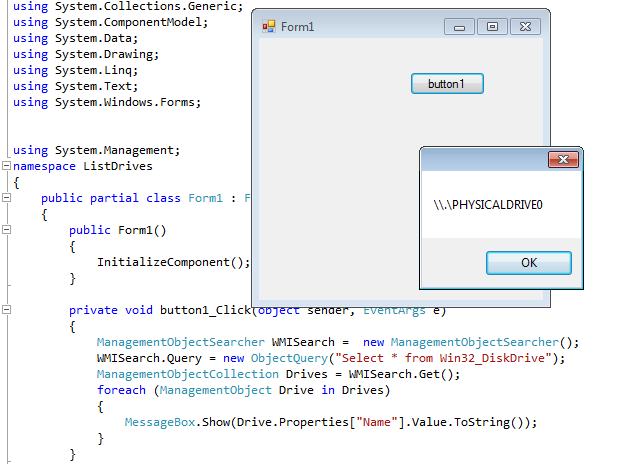| Disk Drive Dangers - SMART and WMI |
| Written by Mike James | |||||||
| Monday, 01 July 2024 | |||||||
Page 2 of 6
Place a button on the form and enter all of the following code into its click event handler. First we need a ManagementObjectSearcher object: ManagementObjectSearcher WMISearch = This will return a collection of WMI objects that match a search criterion specified as an ObjectQuery in its Query property. For example: WMISearch.Query= new ObjectQuery( If you know any SQL you will see the similarity between WMI Query Language, for WSQ is indeed based on SQL. The “*” is a “match all” condition and so all of the instances of the Win32_DiskDrive object are returned. To actually retrieve the objects that match we use the Get method: ManagementObjectCollection Drives = The returned collection is always the same type irrespective of the actual type of the objects returned. Now we can step through the drives collection and display whatever information interests us: foreach ( ManagementObject Drive Notice the way that we have to retrieve the properties of the Drive object using a lookup in an array. This is the only easy way to deal with the fact that each WMI object is different and has its own set of properties and methods. In this case the name of each drive in the system is listed in a MessageBox:
The full button click handler is: private void button1_Click(object sender, EventArgs e) So to summarize, using WMI from .NET is a matter of:
This is fairly simple and in practice most of the difficulty in using WMI is finding out what the classes are, what properties and methods they support, and determining if they actually work as advertised. It is also worth knowing that you can make a WQL query in one step using an alternative ManagementObjectSearcher constructor: ManagementObjectSearcher WMISearch =
<ASIN:1578702607> |
|||||||
| Last Updated ( Monday, 01 July 2024 ) |