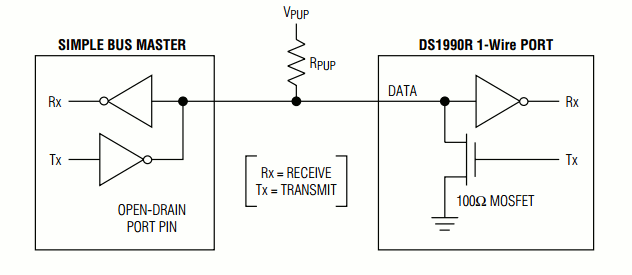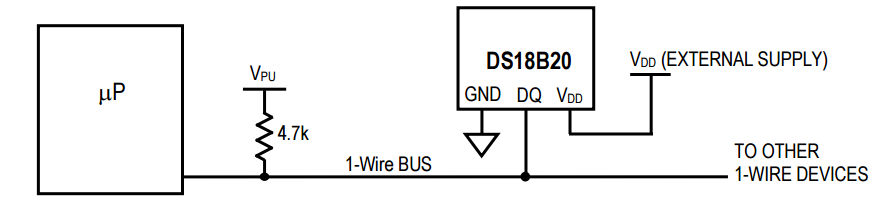| Raspberry Pi IoT In C Using Linux Drivers - 1-Wire And The DS18B20 |
| Written by Harry Fairhead | ||||
| Monday, 22 November 2021 | ||||
Page 1 of 3 Linux drivers make working with devices so easy - assuming you know how. Here's how to get a Raspberry Pi to get data from the 1-Wire Bus. This content comes from my newly published book: Raspberry Pi IoT In C Using Linux DriversBy Harry FairheadBuy from Amazon. Contents
If you want to program in Python see Raspberry Pi IoT In Python Using Linux Drivers. The 1‑Wire bus is a proprietary protocol that is very easy to use and has a lot of useful devices you can connect to it, including the iButton security devices. However, probably the most popular of all 1‑Wire devices is the DS18B20 Temperature Sensor - it is small, very cheap and very easy to use. This is the device that we are going to focus on in this chapter but the techniques generalize to working with any 1-Wire device you care to use. The Hardware1-Wire devices are very simple and only use a single wire, hence the name, to transmit data:
The 1‑wire device can pull the bus low using its Tx line and can read the line using its Rx line. The reason for the pull-up resistor is that both the bus master and the slave can pull the bus low and it will stay low until they both release the bus. The device can even be powered from the bus line by drawing sufficient current through the pull-up resistor - so called parasitic mode. Low-power devices work well in parasitic mode, but some devices have such a heavy current draw that the master has to provide a way to connect them to the power line - so called strong pull-up. In practice parasitic mode can be difficult to make work reliably for high power devices. In normal-powered mode there are just three connections - V power (usually 3.3V for the Pi), Ground, and Data:
The GPIO DriverThere are a number of drivers that implement the 1-Wire master, but the only one supported without extra work for the Raspberry Pi is the w1-gpio driver which implements the 1-Wire protocol on any GPIO pin that you aren’t using for something else. There is also the w1-gpio-pullup variant of the driver, which is only needed if you are driving a 1-Wire device over a long wire connection. You can enable the 1-Wire driver using: dtoverlay=w1-gpio,gpiopin=n where n is the GPIO line you want to use. The default is GPIO4, but you really can use any GPIO line. You can add this dtoverlay line to the /config/boot.txt file or you can enable it dynamically using: void load1w(int pin) {
FILE *fd = doCommand("sudo dtparam -l");
char output[1024];
int txfound = 0;
while (fgets(output, sizeof (output), fd) != NULL) {
printf("%s\n\r", output);
fflush(stdout);
if (strstr(output, "w1-gpio") != NULL) {
txfound = 1;
}
}
pclose(fd);
if (txfound == 0) {
char cmd[100];
snprintf(cmd, 100,
This just checks to see if there is an overlay currently active and if not it sets the pin you specify to be the 1-Wire bus. As with all dynamic overlays, removing it isn’t a good idea and in the case of the 1-Wire driver, at the time of writing, it will crash the system. Once loaded, the overlay can stay active until the next reboot. |
||||
| Last Updated ( Saturday, 27 November 2021 ) |