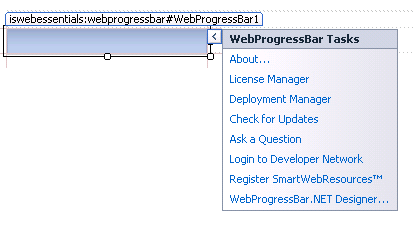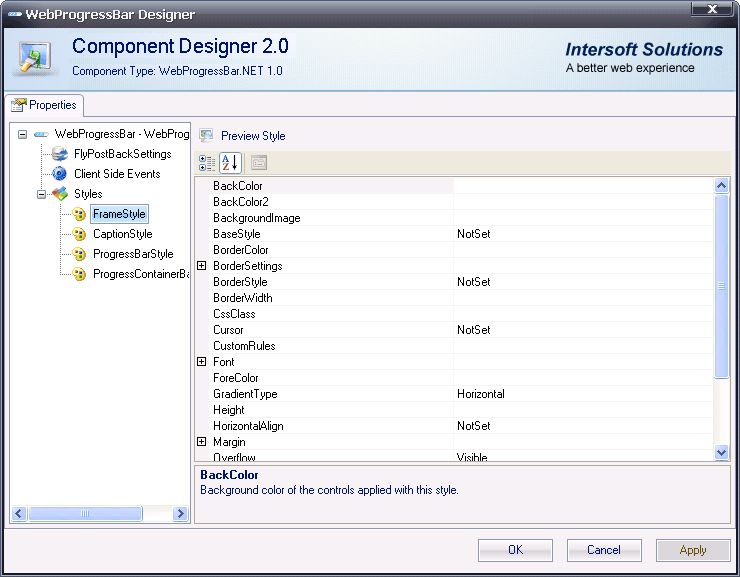| Client, server and Ajax events - WebUI Studio |
| Written by Ian Elliot | ||||
| Tuesday, 04 January 2011 | ||||
Page 1 of 3 One of the big problems in building a web application is in making communication between the client and server seem easy and natural. Intersoft has a clever approach to implement client server event handling and we take a look at how this works as part of the Web Essentials library.
When creating any web app you face the challenge of building a UI that looks as good and is as functional as a desktop UI. This is after all the reason you are using ASP .NET rather than just pure HTML and how easy the task is depends on what controls and other components you have to hand. Of course you could build them for yourself but this is a big undertaking and diverts you from the main task at hand - building a great web app. Intersoft has a range of components available off the shelf and ready to use for ASP .NET. We downloaded the trial installation and spent the 30-day trial period working out what they brought to the mix. Unfortunately, or perhaps that should be fortunately, there are just too many controls for me to do justice to them all, so I will focus on the ProgressBar in the WebEssentials library. Download the 30-day trial of WebEssentials WebEssentials consist of eight controls:
A good place to start exploring these components is the WebProgressBar - because you already know what it is supposed to do and it has an interesting mix of client and server side aspects. It also introduces you to the Intersoft way of doing things and in particular to the range of event handling provided. Getting startedIf you have downloaded and installed WebEssentials then you will discover that you have two new project types - Intersoft Empty Web Application and Intersoft Web Application Naviagation To try things out it is easier to start a new Empty application. You can retrofit Intersoft's controls quite easily to existing projects but to get to know them it is much easier to start from scratch. Open a WebForm and use the Toolbar to place a WebProgressBar anywhere on it. If you now click to display the task menu you will discover the first difference - the task menu has a lot more options that you might be used to. This is a common feature to all of the Intersoft ASP .NET controls and it makes things easier.
The most important option in the task menu is the Component Designer. This allows you to customise each component beyond what is possible just using the properties window.
The Styles section is obvious enough to use. The FlyPostBack settings and the Client Side Events options are not quite as obvious and deserve some discussion but first let's look at the control itself. A progress barIntersoft's ProgressBar can be used in the horizontal or vertical direction - simply set the Orientation property. It can also be used in one of two modes. You can set Mode to Determinate when the progress is shown as a proportion of 100% or to Indeterminate when the progress bar simply shows continuing activity with no final goal state. |
||||
| Last Updated ( Wednesday, 02 February 2011 ) |