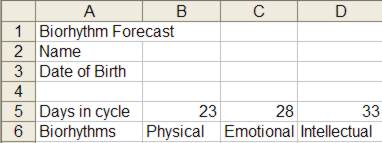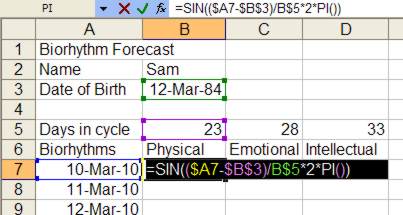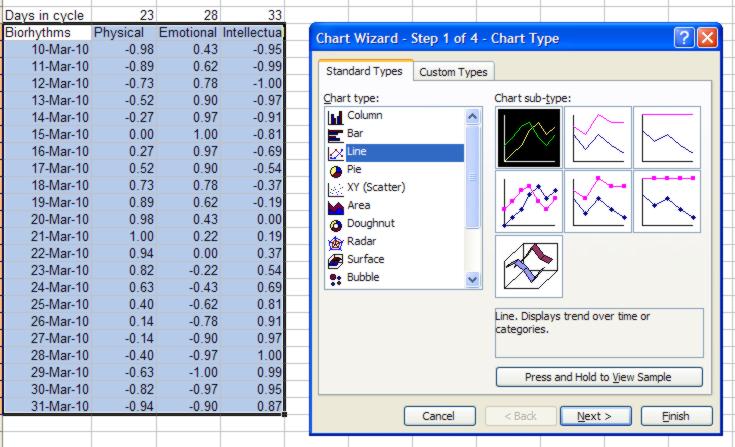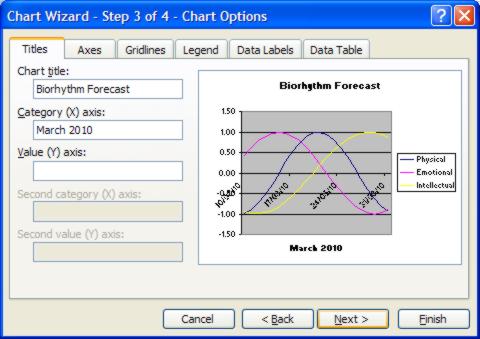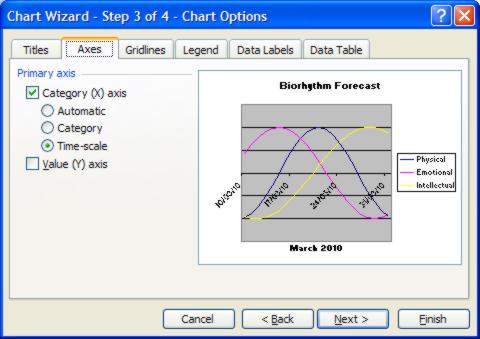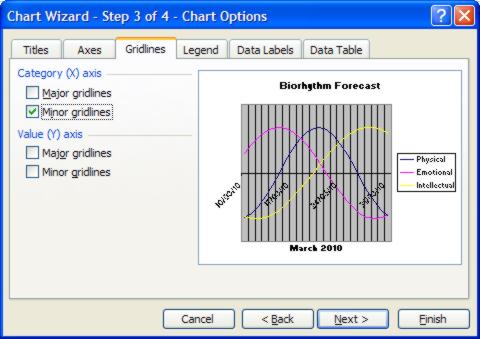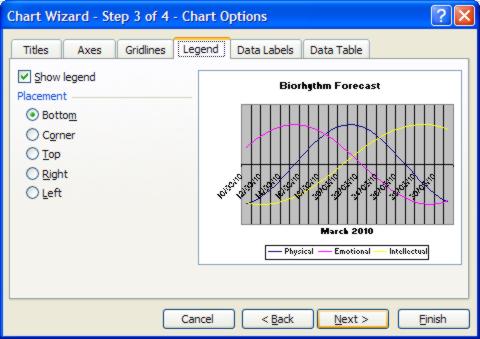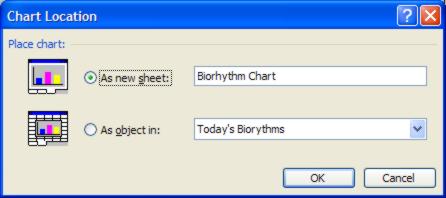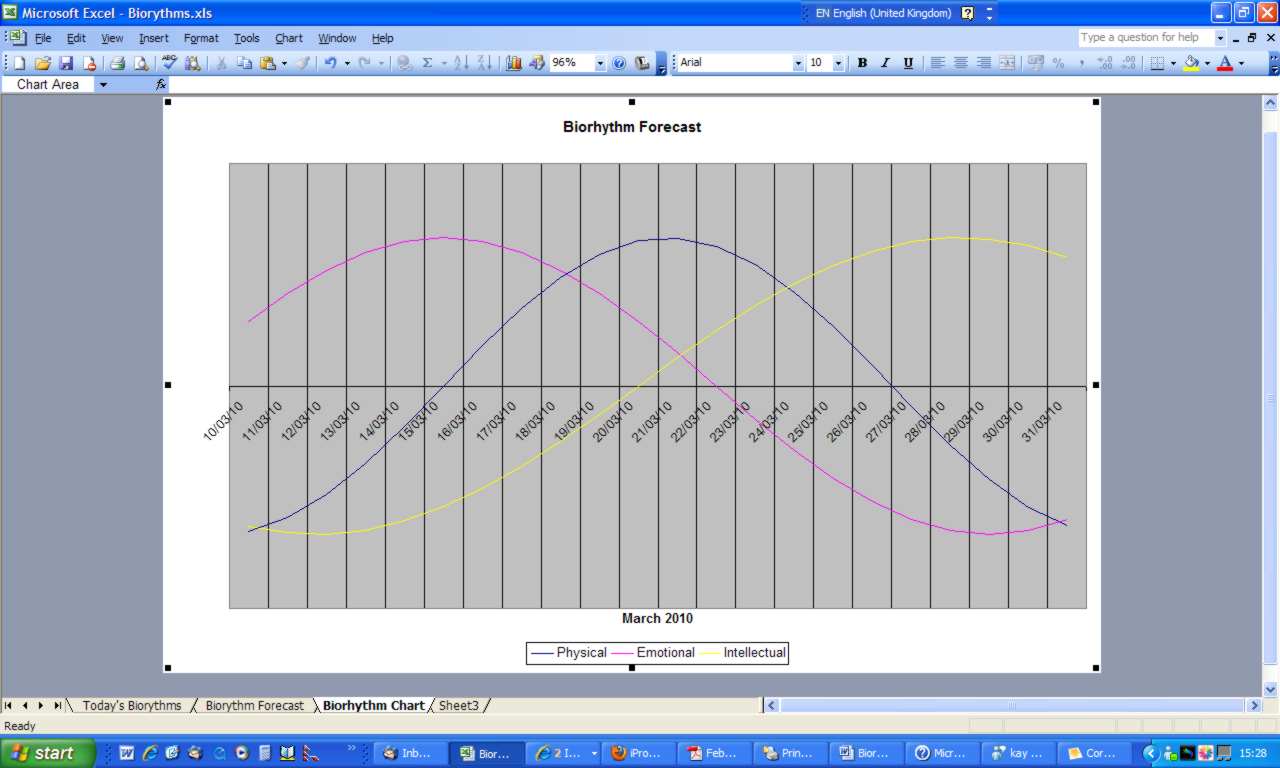| Biorhythms - a calculator and chart |
| Written by Janet Swift | |||
| Friday, 20 November 2009 | |||
Page 2 of 2
A biorhythms forecastAccording to the biorhythms theory, it is the transition days when a cycle is passing from high to low, rather than the high or low days themselves, that present us with crises. This is particularly the case when two cycles, or even worse all three cycles cross simultaneously. These are the days to look out for and the best way to do this is with a chart to show the biorhythm curves for a period you are interested in. Set up a new worksheet with the name and date of birth of the person we want to create a biorhythms chart for and again type in the number of days for each of the three cycles, as shown.
Enter the name of the person whose biorythm's you are going to chart in B2 and their date of birth in B3. You may think it odd that these are in the row above the cycle names - but this simply makes it easier for charting. Using the spreadsheet's “fill handle” makes it easy to create a list of dates to be included in the chart. All you need to do is to enter the first date in A7. Then you select the cell and hover the cursor at its bottom right corner where there's a solid square. A cross appears and you can drag this down the column. When you release it the date sequence appears. In the previous worksheet we calculated the elapsed difference since birth before putting together the formula to work out the corresponding biorhythm state. In this spreadsheet we will do this subtraction within the main biorhythm formula but again we specify the cell references so as to be able to enter just one version of one formula and copy it to the remainder of the table. We need to make the reference to the date of birth in B3 an absolute reference, i.e. $B$3, so that it remains the same in every copy We need to make the reference to the date it is being subtracted from in A7 column absolute, row relative, i.e. $A7, so that it always refers to the date column but changes to correspond to the row number. We need to make the reference to the days in cycle in B5 column relative, row absolute, i.e. B$5, so that it always refers row 5 but changes to correspond to the column when copied. The formula to enter in B7 is: =SIN(($A7-$B$3)/B$5*2*PI()) and this is easiest to do by first typing =SIN(( then clicking on cell A7 and pressing the F4 key three times. Next type - then click on B3 and press the F4 key once. Type )/ then click on B5 and press the F4 key twice. Finally type in the remainder of the formula *2*PI()) and press Enter.
Having entered the initial formulae to calculate the values Physical in B7 click on it and use fill handle to copy it to the adjacent two cells for Emotional and Intellectual in C7:D7. Then select the three cells B7:A7. You'll see the familiar fill handle at the very bottom left and you can fill down to complete the table in a single operation. The chartCreating the chart is very easy. Select the block of cells containing the labels, the dates and values (i.e. A6..D36) and click on the chart icon in the toolbar. In the Chart Wizard select Line in the left hand column of Chart Types and then select the first Chart sub-type - a line without markers. Then click Next.
Just click Next at Step 2 of the Chart Wizard. At Step 3 we can make the chart more informative by typing text into the boxes for Chart title - "Biorhythm Forecast", and the time period into Category (X) axis in the Titles section of the tabbed dialog box leaving the Value (Y) axis box blank.
Then click on the Axes tab. Here place the radio button for the Category (X) axis besides Time-Scale and untick the Value (Y) axis box.
Click on the Gridlines tab and put a tick against Minor Gridlines for the (X) axis but remove the ticks for the (Y) axis.
Click on the Legend tab and select Bottom by clicking on its radio button.
We can ignore the remaining tabs so click on Next. The final choice in the Chart Wizard is whether to include the chart on the worksheet or as a separate sheet. Typing the title of the Chart into the box gives it a more informative name than Chart 1.
Our Biorhythm chart is complete.
If you want to use the chart with your own data but without having to create it from scratch you can download Biorhythms.xls
<ASIN:0470044004> <ASIN:027371404X>
|
|||
| Last Updated ( Friday, 16 April 2010 ) |