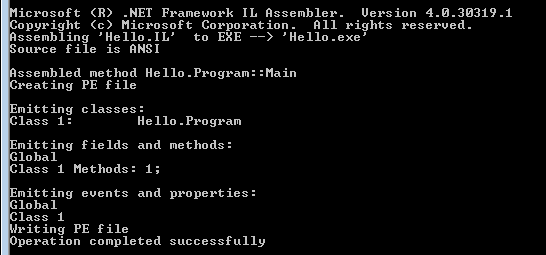| Getting Started With .NET IL |
| Written by Mike James | ||||
| Friday, 10 December 2021 | ||||
Page 1 of 3 Do you need to understand IL to write good .NET code? Possibly not, but it makes no sense not to understand IL when it's so easy. Get started with Intermediate Language - now. The assembly language of .NETIf you already program in almost any .NET language you will know that it isn’t compiled to machine code but to MS Intermediate Language, or IL. (Also known as Microsoft Common Intermediate Language or CIL.) In this sense IL is the assembly language of .NET and like all assembly languages a knowledge of it helps you understand how things work and how to make them work better.
However, this assembly language isn’t quite what you might expect. If you already know a machine assembly language like x86, PowerPC or Pic, then you will be prepared for some of the low level ideas in IL but you might well be shocked to discover how “high” this intermediate language is. Indeed there is the argument that it’s much easier to understand if you already program in, say, C#. The key features of IL are:
Let’s take a look at each of these aspects in turn. Hello World in ILYou would doubtless be disappointed without a “Hello World” example so let’s begin with the very simplest IL program that does something – i.e. displays Hello World in a console. To do this you first need to have a copy of the IL assembler ILasm.exe. This is included with the .NET Framework and is available for 32-bit and 64-bit machines. It is also installed along with Visual Studio and the Windows SDK. You can also use the ILasm.exe included with the Mono .NET download for a range of platforms including Windows, Mac OSX, Linux etc. Notice that you don’t need Visual Studio or even any of the “Express” development environments installed. Surprisingly, Visual Studio doesn’t actually support IL development. As long as you have the full .NET Framework installed you will find ILasm in
where the x.y.z is the version number of the Framework. You need to set up a command Window with a Path set to the assembler’s location and the directory that contains the files you want to assemble. In case you have forgotten DOS this is achieved by starting a command prompt and entering: PATH=C:\ Windows\Microsoft.NET\Framework\vx.y.z CD C:\folder that you are working in For .NET 4.0 (and 4.5 which upgrades the 4,0 installation) the commands would be:
A much simpler solution is to install Visual Studio 2020 community edition and use the Developer Command Prompt which is automatically installed. You can use any text editor that can produce plain ASCII files to create .IL source files - I used Notepad. The simplest IL program is very simple indeed. Enter the following lines and save the result as Hello.IL. (If you are using Notepad remember surround the file name in double quotes when you save “Hello.IL” otherwise you end up with a file called Hello.IL.TXT.)
To assemble this to an .EXE the command is:
of course you should change the path to where ever the IL file is stored. This should produce a set of messages that look something like the screen dump below:
A successful assembly
As long as everything has worked you should see a file called Hello.exe in the same directory as Hello.il. If you run this at the command prompt it prints the message as promised. |
||||
| Last Updated ( Friday, 10 December 2021 ) |